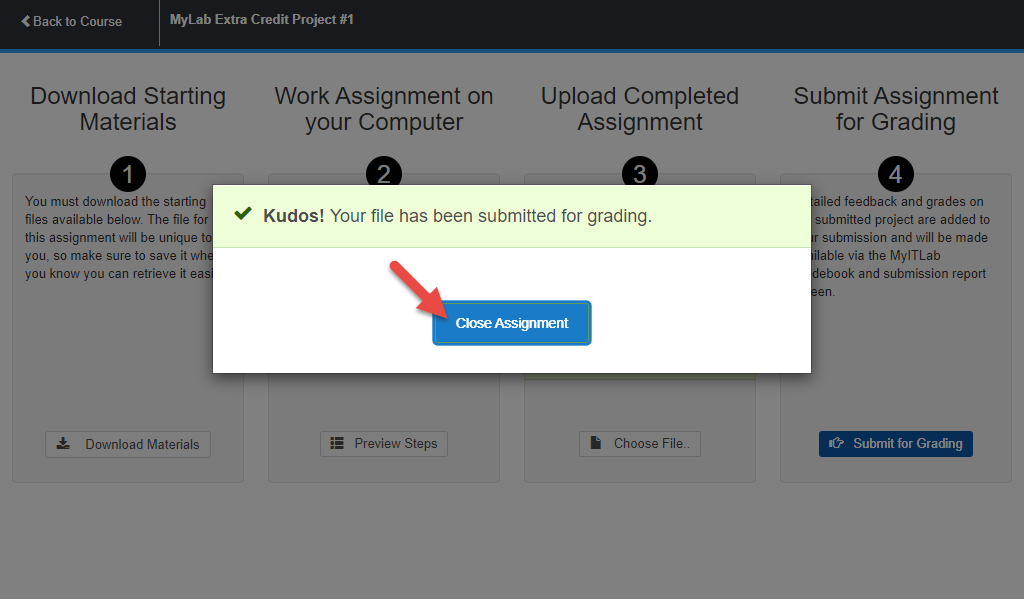Follow these instructions to complete the optional MyLab Extra Credit Projects.
1. Go the MyLab Assignments page
Click the MyLab Assignments link on the left side of the screen.
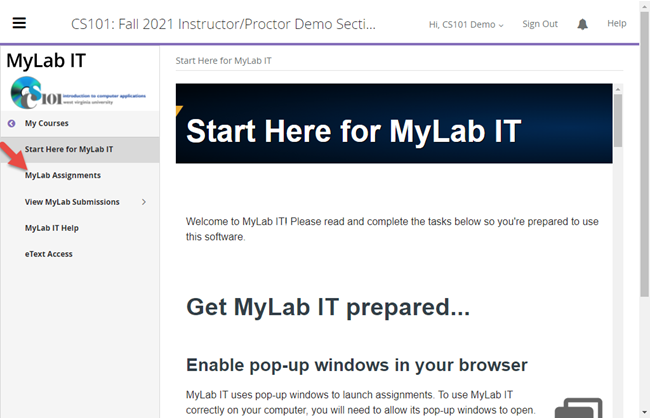
2. Select MyLab Extra Credit Projects
Click the MyLab Extra Credit Projects (Optional) link.
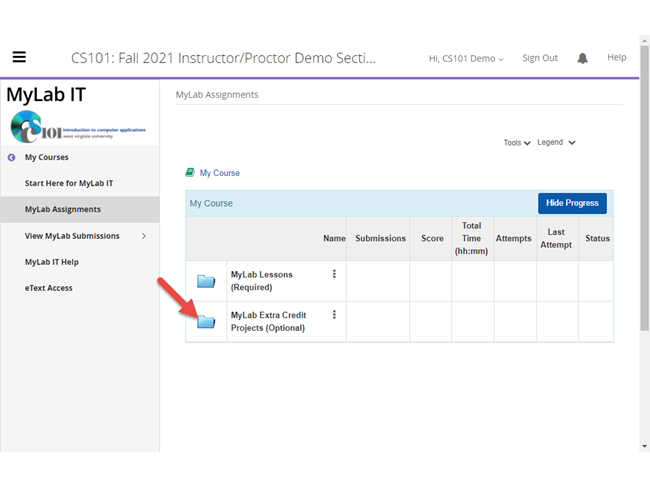
3. Select the Extra Credit Project
Click the project you wish to complete.
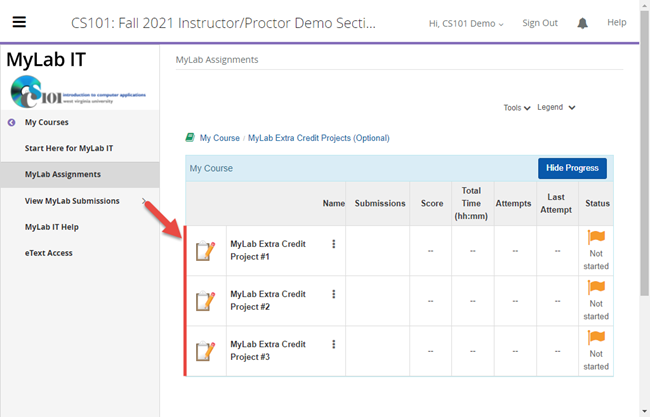
4. Read the reminder
Read the reminder about submitting your work. Click the Start button.
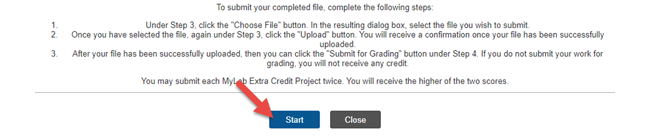
5. Download starting materials
Click the Download Materials button to begin downloading the files needed by this project.
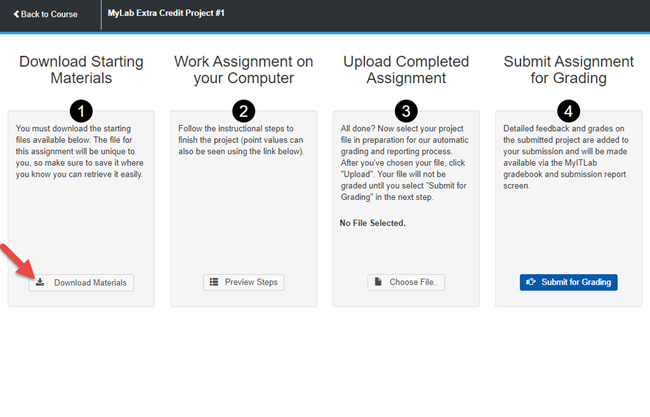
6. Download the files
A new window will open listing the available files. There will be a DOCX containing instructions, a starter file whose name will be listed in the instructions, and perhaps other files. Click the Download All Files button. You will have to extract the files from the ZIP archive once downloaded. Click the Close button when done.
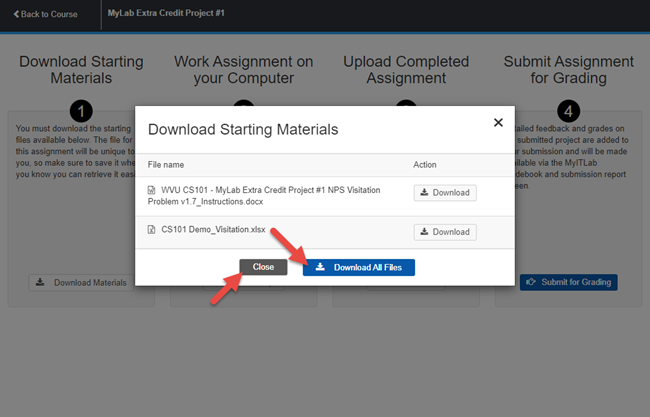
7. Complete the project
Open the instructions file to see what needs to be done. You will complete the project in Microsoft Excel, Word, or PowerPoint running your computer as appropriate for the project. You must use the provided starter file and abide by the CS101 Academic Integrity Policy. Be sure to save your work and close the Office application when you are finished.
8. Upload your completed project
When you are ready to submit your project, click the Choose File... button.
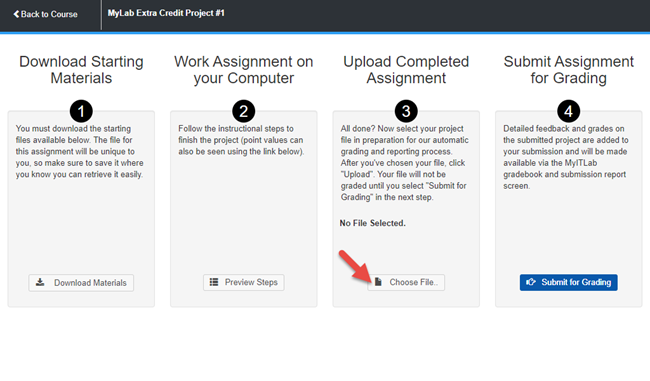
9. Select the file to upload
After closing Microsoft Office, select the file you want to upload. Click the Open button.
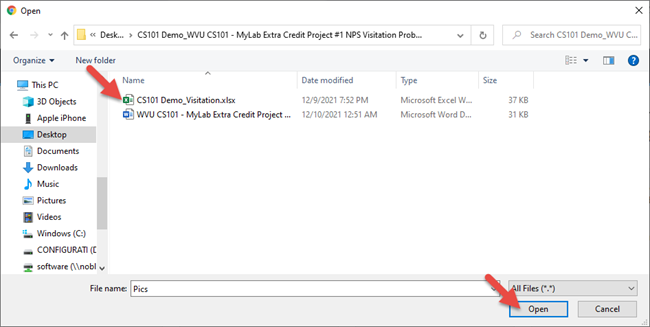
10. Upload your file
Click the Upload button to upload your selected file.
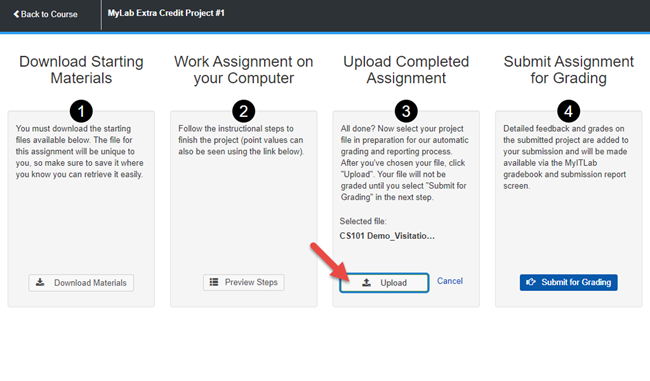
11. Submit your project for grading
After uploading your file, you must click the Submit for Grading button to submit your work. If you do not click this button, you will not receive any credit for your work.
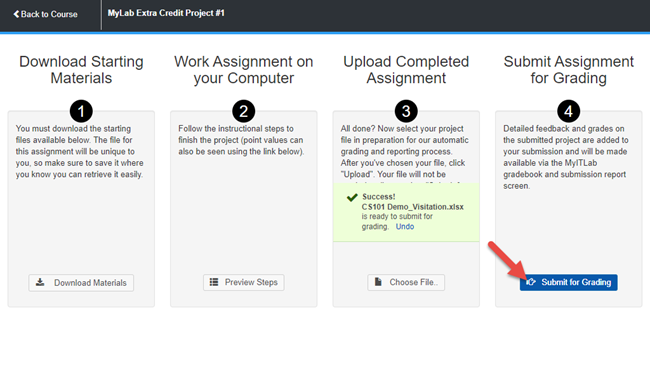
12. View the confirmation
You will receive a confirmation showing that your file has been submitted. Click the Close Assignment button. You can view your score by following the instructions on the Viewing Submissions page.