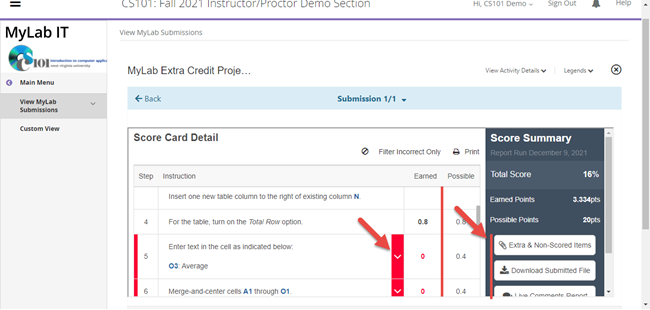These instructions assume that you are already logged in to MyLab IT and in your course section to start.
1. Go to the View MyLab Submissions page
Click the View MyLab Submissions link in the navigation bar at the left side of the screen.
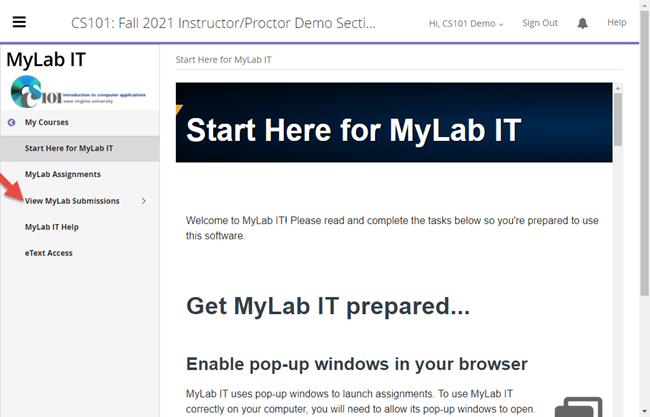
2. Select MyLab Extra Credit Projects
Click the MyLab Extra Credit Projects (Optional) link.
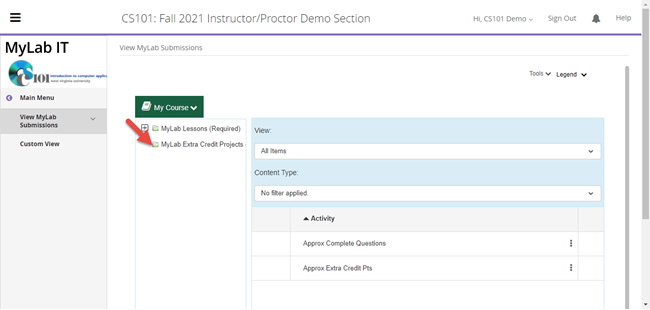
3. View the scores
You'll be shown your scores for any submitted MyLab Extra Credit Projects.
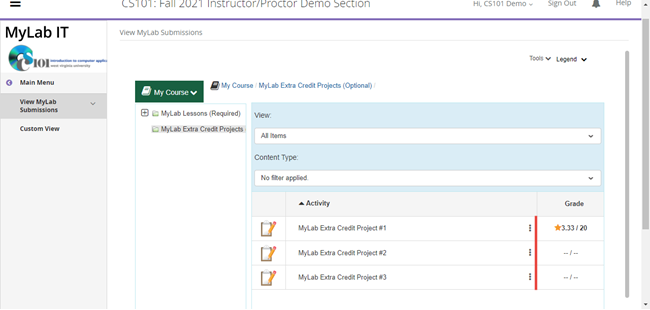
4. View submission details
To view the details for an individual submission to see what you did wrong, click the ... stacked button to the right of the module name. From the resulting menu, select View Submissions.
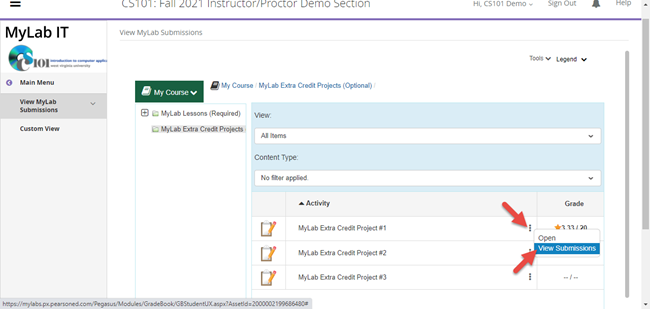
5. Select the submission
Click on the specific submission you are interested in viewing.
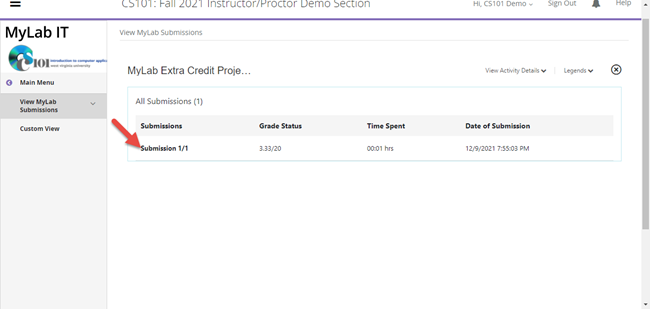
6. View submission details
The submission will load. You can see each step of the project listed, the points it was worth, and how many points you received. You can click on red down arrows to view additional detail on that step's grading.
The reports linked at the right provide additional insight into the submission and grade deductions.